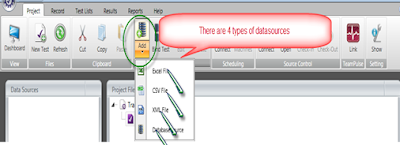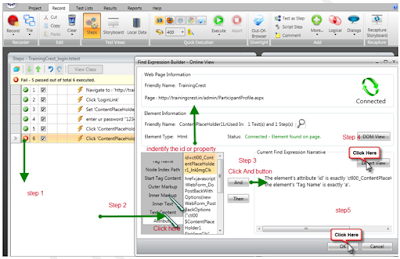3.Launch New IE browser and Add elements(objects) with "ADD to Project element" button pane with test studio and click
4.Element is automatically added to element menu
5.After start writing a code
1. how to launch the application
activebrowser. Navigate To("www.Inforica.com")
2. 'How to set the textboxs in text
syntax: pages. page name. object name.text.text ="ahamad"
example: Pages.WelcomeToFacebookLogIn.RegPasswdPassword.Text = "1234567"
3.How to parametrization(data driven) username and password(Text Boxes)
syntax:pages.page name.object name.text.text = C Type(System.Convert. ChangeType(Data("row name"), GetType(String)),String)
example:Pages.WelcomeToFacebookLogIn. Username.Text.text = CType(System.Convert.ChangeType(Data("UN"), GetType(String)),String)
example:Pages.WelcomeToFacebookLogIn. Password Text.Text = CType(System.Convert.ChangeType(Data("PWD"), Get Type(String)),String)
4.Data driven for drop downs
1. properties by value
syntax:Pages.page name. Object Name.SelectByValue("21", true)
example: pages.SignUpForFacebook.BirthdayYearSelect.SelectByValue(CType(System.Convert.ChangeType(Data("Year"), GetType(String)),String))
2. Properties by text
suntax:Pages.page name. Object Name.SelectByText("21", true)
example: pages.SignUpForFacebook.BirthdayYearSelect.SelectByText(CType(System.Convert.ChangeType(Data("Year"), GetType(String)),String))
2. Properties by Index
suntax:Pages.page name. Object Name.SelectByIndex("21", true)
example: pages.SignUpForFacebook.BirthdayYearSelect.SelectByIndex(CType(System.Convert.ChangeType(Data("Year"), GetType(String)),String))
5.data driven for check box check and unchecked
syntax:Pages.page name. Object Name.Check(true, true) 'if want unchecked mention as false
example:Pages.RegistrationTelerik.PageContentUsercontrolsPublicClientnetClientregistrationAscx1RptSubscriptionsInvitationCkSubscriptionCheckBox1.Check(true, true)
datadriven:Pages.RegistrationTelerik.PageContentUsercontrolsPublicClientnetClientregistrationAscx1RptSubscriptionsInvitationCkSubscriptionCheckBox.Check(CType(System.Convert.ChangeType(Data("check"), GetType(Boolean)),Boolean), true)
6. Data driven for radio button
IF Data("text")=1 THEN
Coded step Male or Female Radio button.click
ELSE
Coded step Male or Female Radio button.click
END IF
syntax:Pages.Page name.Object name. Men Radio.Check(true, true)
example:Pages.TryitEditorV14. Frame View. Men Radio.Check(CType(System.Convert. Change Type(Data("check"), GetType(Boolean)),Boolean), true)
7.Verification for expected data and actual data
syntax:Pages.GoogleAccounts.GoogleAccountsImage.AssertAttribute().Value("alt", ArtOfTest.Common.StringCompareType.Contains, "Google Accounts")
data driven for Expected data:
Pages.GoogleAccounts.GoogleAccountsImage.AssertAttribute().Value(CType(System.Convert.ChangeType(Data("name"), GetType(String)),String), ArtOfTest.Common.StringCompareType.Contains, "Google Accounts")
'desktop Element for right Click
8.'Desktop command: Left Click on A1Link
Dim A1Link As HtmlAnchor = Pages.TelerikCorporationAbout.A1Link
A1Link.Wait.ForExists(10000)
A1Link.ScrollToVisible(ArtOfTest.WebAii.Core.ScrollToVisibleType.ElementTopAtWindowTop)
A1Link.MouseClick(ArtOfTest.WebAii.Core.MouseClickType.LeftClick, 0, 0, ArtOfTest.Common.OffsetReference. Absolute Center)
'Desktop command: RightClick on A1Link
Dim A1Link As HtmlAnchor = Pages.TelerikCorporationAbout.A1Link
A1Link.Wait.ForExists(10000)
A1Link.ScrollToVisible(ArtOfTest.WebAii.Core.ScrollToVisibleType.ElementTopAtWindowTop)
A1Link.MouseClick(ArtOfTest.WebAii.Core.MouseClickType.RightClick, 0, 0, ArtOfTest.Common.OffsetReference.AbsoluteCenter)
'9.if want to user for annotation for each execution frame
Manager.Settings.AnnotateExecution = True
activebrowser.NavigateTo("http://www.telerik.com")
10.'This scenario is used to "Entire Script execution speed" i.e "Execution delay"
Syntax: browser.settings. Execution delay ="M seconds"
Example:
Manager.Settings.AnnotateExecution = True
manager.Settings.ExecutionDelay="400"
activebrowser.NavigateTo("http://www.telerik.com")
pages.NETUIControlsReporting0.YourAccountTmUsercontrolsPublicClientnetLoginnameandstatusAscx1BtnLoginSubmit.Click
pages.ClientLogIn.SectionContentUsercontrolsPublicClientnetSigninformAscx5LoginFormUserNameText.Text="test"
11.This method is used to "moused speed"
syntax:manager.setting.SimulatedMouseMoveSpeed= m sec\pixels
Example:manager.Settings.SimulatedMouseMoveSpeed="0.1"
12. Execution wait time for each element
system.threading.thread.sleep("2000")
13.This method choose the different browser execution
'Manager.Settings.DefaultBrowser = BrowserType.Chrome
14. This method is used to create log files
'manager.Settings.EnableScriptLogging="True"
'manager.Settings.CreateLogFile="True"
'manager.Settings.LogLocation="C:\ahamad"
15. This method is used Capture the browser
'Manager.Log.CaptureBrowser(Manager. Active Browser)
16.This method is used to "Client ready time out" 'i.e
manager.Settings.ClientReadyTimeout="20000" 'M sec
17.'This method is used to close the any browser automatically
ActiveBrowser.Close()
18.This method is used to maximize the browser
Activebrowser.Window.Maximize
19.This method is used to minimize the browser
Activebrowser.Window.Minimize
20.Performing your own Annotation
manager.Settings.ExecutionDelay="400"
activebrowser.Annotator.Annotate("Enter the url")
activebrowser.NavigateTo("http://google.co.in")
activebrowser.Annotator.Annotate("CLICK GMAIL LINK")
pages.Google.GmailSpan.Click
activebrowser.Annotator.Annotate("CLICK A CREATE NEW ACCOUNT LINK")
pages.GmailEmailFromGoogle.LinkSignupLink.Click
21.The following method is use to check the whether object is exist or not in page
EXISTMethod :- Pages.TrainingCrestLeadership.ContentPlaceHolder1Login1UserNameText.Wait.ForExists(10000)
22.Enter press
no need add the element in keyboard press .take the Element in before added object
ActiveBrowser.ContentWindow.SetFocus Pages.RegistrationTelerik.PageContentUsercontrolsPublicClientnetClientregistrationAscx1TxtPhoneText.ScrollToVisible Pages.RegistrationTelerik.PageContentUsercontrolsPublicClientnetClientregistrationAscx1TxtPhoneText.Focus ActiveBrowser.Manager.Desktop.KeyBoard.KeyPress(ArtOfTest.WebAii.Win32.KeyBoard.KeysFromString("Enter"), 150, 1)
ActiveBrowser.WaitUntilReady
23.Launch Empty Note pad file or any Exe File
Dim notePad As New System.Diagnostics.Process()
notePad.StartInfo.FileName = "notepad.exe"
notePad.StartInfo.Arguments = "D:\myText.txt"
notePad.Start()
24.Click Simulate Real Click
based on the element is top position or button position and use the
Click 'Objectname
ActiveBrowser.Window.SetFocus
Pages.pagename1.Elementname.ScrollToVisible(ArtOfTest.WebAii.Core.ScrollToVisibleType.ElementTopAtWindowTop)
Pages.pagename1.Elementname1.MouseClick
25.Click Simulate Real tying
Pages.pagename1.Elementname1.ScrollToVisible(ArtOfTest.WebAii.Core.ScrollToVisibleType.ElementTopAtWindowTop)
ActiveBrowser.Window.SetFocus
Pages.p
agename1.Elementname1.MouseClick
Manager.Desktop.KeyBoard.TypeText("test", 50, 100)
26.Messagebox
Add DLL:Telerik.window.forms
Messagebox.show("this is urs")