1. Dobble click the new test
2. Click record Option (Ctrl+R
3. Wait for 2 mints internet explorer automatically launching and record pane should display
4. After start recording and once we analyze mode of instances
6. Enter the URL like www.trainingcrest.in and enter the Username and password
The steps are automatically record in record tab
All the steps are record automatically, when we modify the any steps just click on any and modify
If we change any modification in manually like username and password anything
If we any changes on step like drag and drop
Click Execute button
After we click execute button .system should automatically execute
When we verify the total log details
When Step is failed .system should display failed details and log details and failed images expected result and Actual result
Double clicks on failed steps system should display the Step failure window and verify the details and click Image button, verify the Expected result and actual result
Verify the actual image and actual image
If we resolve error .click on resolve failure or Click Element tab and right click on specified element, click Edit element and identify the id or name unique property click ok button
Step 1: Identify the Failure step, Double click and Click element tab ===èClick Edit element
Step 2: Indetify the property (like specified unique property
Step 3: Click “And button
Step 4: After Verify the specified element
Step 5: click on expert View
Step 6: Click ok button















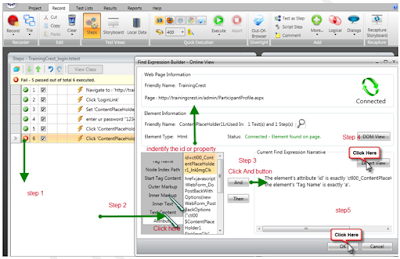




0 comments:
Post a Comment